To be more precise, it’s “I made a roulette that moves during a slide show.”
There are several videos on YouTube that show how to make roulette using PowerPoint.
Now, create it in the same way…
It only stops at the same number!
When I looked into it, it seems that there is indeed a habit of expressing the movement of roulette in PowerPoint.
Should I use macros or not?
We have considered three roulette patterns that are effective during a PowerPoint slide show.
1 : Stop the roulette only with animation.
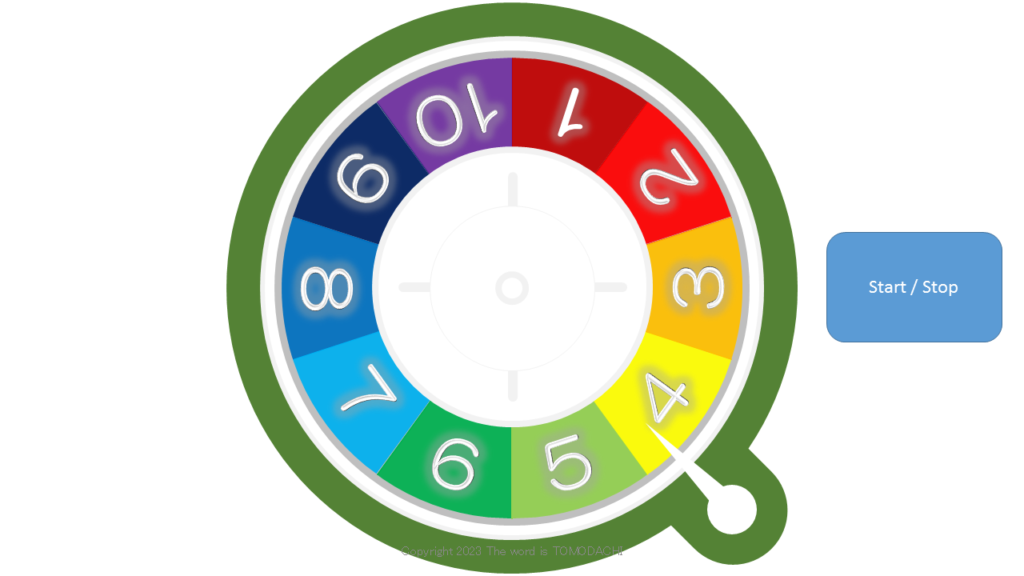
The best way to spin a roulette wheel is to use a PowerPoint animation.
However, it is not possible to change to random numbers using animation alone.
However, by combining multiple animations, you can force a stop while the roulette is spinning.
Rather than roulette, it’s a slot machine where you can stop by yourself.
2 : Stop randomly using only VBA (macro)
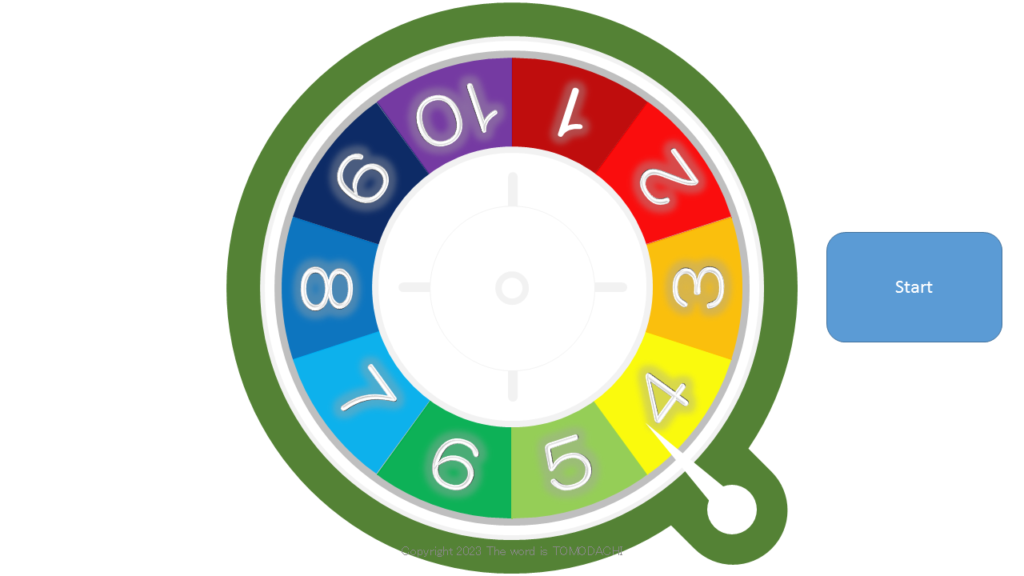
VBA (macro) is good at creating random things, but it’s bad at animation.
I use a macro to generate a delay once every 0.1 seconds and rotate the display.
However, it is not stable.
This delay is waiting for other commands, so the roulette doesn’t appear to be spinning when you move the mouse.
Even so, the roulette wheel will give you the correct result after 10 seconds.
3 : Combine animation and VBA (macro)
I tried to combine the best parts of VBA (macro) and animation.
The first page is a slide that stops at 1, the second page is a slide that stops at 2, and so on.
I use a macro to randomly jump to each page.
I didn’t create the start page because I was in the mood when I created it.
(By creating a start page, the second page becomes a slide that stops at 1, causing a discrepancy in the numbers.)
You can start from any page, but it will suddenly rotate when you start it for the first time.
If I could specify the spin (animation) angle on the macro side, it would fit on one page.
Apparently it wasn’t possible.
-Bonus
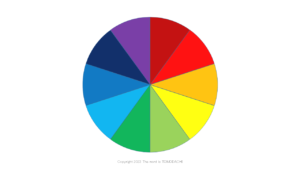
Reference for creating roulette visuals
power point roulette download
お読みいただきありがとうございます!
WordTOMOからのお知らせ
- 当ブログの記事内容は、作成時点の情報に基づいています。そのため、記事が公開された後に情報が変更される場合があります。最新の情報は各自でご確認ください。
- 記事の内容は筆者が調査した結果に基づいていますが、必ずしも完全・正確であるとは限りません。参考情報としてご活用いただき、最終的な判断はご自身の責任で行ってください。
- 記事の内容に具体的な誤りや不足がある場合は、コメント欄またはお問い合わせフォームからお知らせいただければ幸いです。
- 当ブログをお読みいただいた評価やコメントをお寄せいただけると励みになります。以下の投票ボタンからぜひご感想をお寄せください!
まだ投票がありません。

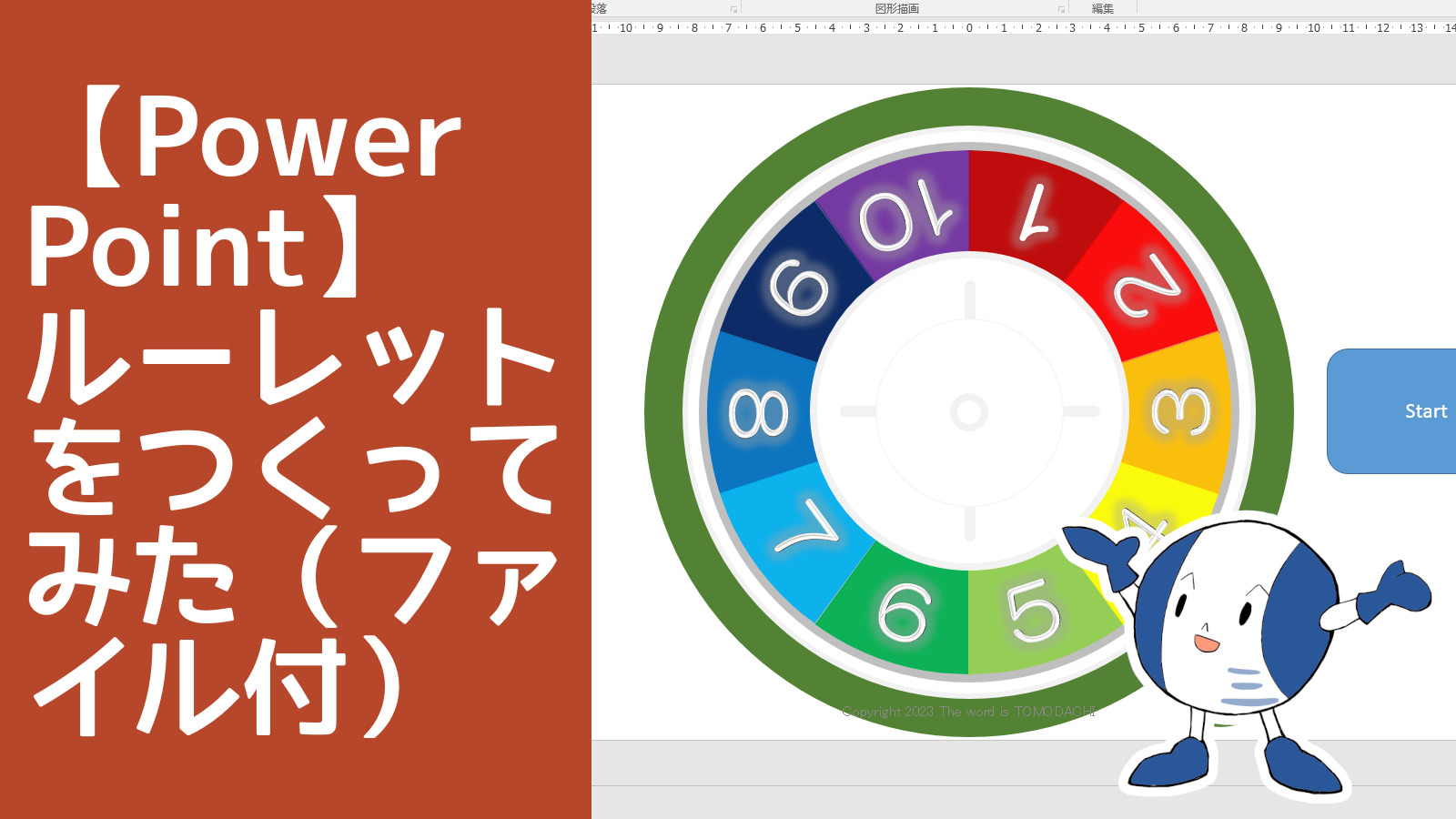

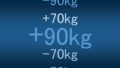
コメント